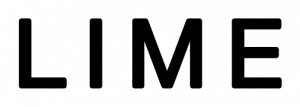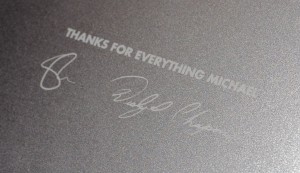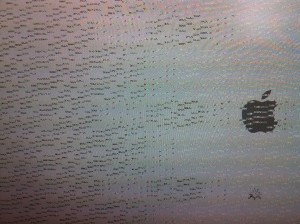I have worked for nearly three years at LIME Marketing LLC, a relatively young marketing firm in Utah. Friday was my last day. It makes me sad to move on, but I feel good about pursuing my career as an engineer, and utilizing the degree that I studied during my higher education.
It’s hard to leave a company you like with people you are very fond of.
During my tenure at LIME, the company expanded both in knowledge and breadth of services. I, too, have had the opportunity to grow along with it. While searching for talented specialized individuals, I got to be the jack-of-all-trades and get my hands wet in many varied tasks at LIME. Examples include the following:
Audio Engineer
Working as the company audio engineer was really fun. I got to research acoustics and audio equipment, as well as set up and run a recording studio in our awesome basement.
Videographer & Video Editor
There was a time that I would record and edit promos for various clients and projects. This gave me a chance to become familiar with Final Cut Pro, and try my hand at filming, editing, and directing as well.
3D Modeler & Renderer
I worked on creating 3D figurings for an iPhone game as well as some 3D rendering in the medical field. This gave me a chance to use Maya, Blender and some other 3D tools. The demand for these services has grown so much that LIME has had to hire 4 full-time 3D experts to take on the load!
Web Developer
I do websites on my own time, but not often at work. I have had occasion when they needed a website made quickly and the other web developers were too busy and then I’d come in and help.
IT Department
It has been my duty to maintain the 30-or-so computers, 3 servers, and other various equipment we have at work. Whenever there is a network problem, or a system failure, I am the one they rely on.
And the list goes on. Each time, I had to learn new programs, and study. It gave me the chance to broaden my horizons and work to become a more valuable employee. This breadth of knowledge is not something that could normally be acquired at a larger firm. Even now with the growth we have experienced over the past few years, this type of skill building opportunity will become less likely to occur.
Farewell
I am glad for the time I have had to be at LIME. The experiences and memories have been invaluable, and I will miss the environment, creativity, stressful deadlines, and most of all, the people. I am glad that the owners of LIME as well as my colleagues felt that I was an integral part of the team. They threw me a heart-warming farewell lunch and let me know how much I would be missed. They too will be missed by me. I appreciate the time I’ve had at LIME, and wish them the best in their endeavors.
Thank you, Shawn, Wes, Chris, Deokyun, Holly, Alexis, Jessica, StephAnn, Darren, Spencer, Matthew, Kenneth, Kevin, Dan, Worth, Nick, Ben, Jennifer, Davi, Derek, Aaron, Michael, Kyle, and Natalie. You are one amazing team!