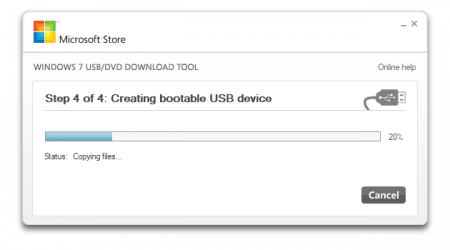 I needed to update some servers to Windows 10/2016 at work this week, but didn’t have any DVDs large enough to accommodate the 5.8 GB size of the Windows ISO. Normal DVD+Rs are 4.7 GB, so to make use of the ISO I downloaded from MSDN, one needs a DVD-R DL which can hold 8.5 GB of data.
I needed to update some servers to Windows 10/2016 at work this week, but didn’t have any DVDs large enough to accommodate the 5.8 GB size of the Windows ISO. Normal DVD+Rs are 4.7 GB, so to make use of the ISO I downloaded from MSDN, one needs a DVD-R DL which can hold 8.5 GB of data.
I didn’t feel like going to a store or waiting for delivery, so I used Microsoft’s “Windows 7 USB/DVD Download Tool” (seemingly misnamed since it supports windows 7 and newer).
Once downloaded, the tool is fairly straight forward. You point it to an ISO, and then to a USB drive, and voila, it copies the data.
The annoyance is that I got the error “We were unable to copy your files. Please check your USB device and the selected ISO file and try again.” Trying again, of course, did not resolve the issue.
Fortunately, someone knowledgeable was able to explain the root cause of the error. The USB’s MBR needs to be cleared. This doesn’t happen automatically with the Windows Download Tool.
To clear the MBR and format the drive, follow these steps using the diskpart tool:
diskpart
diskpart> list disk
diskpart> select disk #
diskpart> clean
diskpart> create partition primary
diskpart> select partition 1
diskpart> active
diskpart> format quick fs=fat32
diskpart> assign
diskpart> exitThis resolved my issue and I was able to go along my merry way.
I don’t use Windows a lot in my every-day life, but it is something I use quite a bit at work. Documenting little things like this helps me to remember tricks I come across, and hopefully can help other people searching for solutions to similar problems.